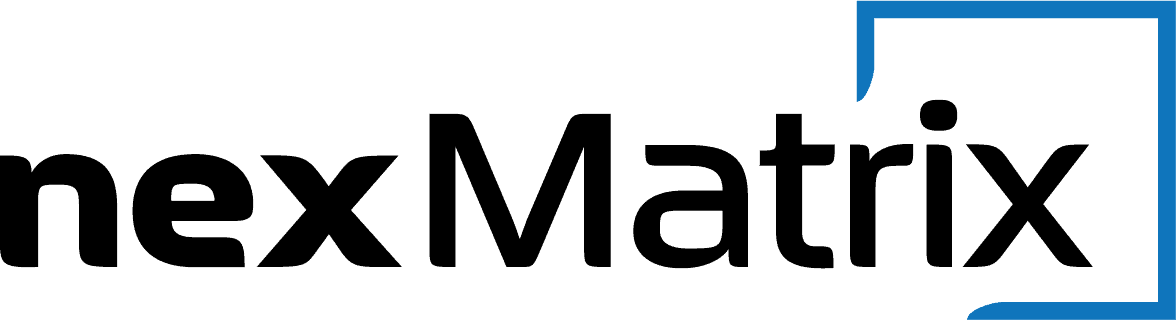Support
Search our FAQ, visit our Knowledgebase, or submit a Trouble Ticket below.
nexMatrix FAQ
How do I setup my voicemail?
Voicemail Instructions
PROTEL PBX – SETTING UP AND USING VOICEMAIL
Press the “mail” button on your phone (or dial 98#) to access the voicemail system. Enter your password and listen to the prompts.
Press 0 from the main menu to access mailbox options. You should record a standard greeting (option 1), and also record your name (option 3). The extended absence (temporary) greeting will be invoked if you record a greeting there. To turn off the extended absence greeting, select 4 from the mailbox options, then press 2 to cancel this greeting.
LISTENING TO AND MANAGING YOUR MESSAGES
1 Play the first message. Press 1 again to bypass the envelope information
6 Play the next message. Press 1 to bypass the envelope
7 Delete the current message. Press 7 again to undelete
9 Save the current message, followed by the number of the folder to save it in. If you go to the next message without saving the current one, it will be saved automatically to the old messages folder.
# Skip ahead 5 seconds in the current message
* Jump back 5 seconds in the current message
How do I setup call forwarding?
Extension users can set forwarding behavior on their phone by dialing a 2-digit feature code and following the system prompts. The two types of forwarding that are available this way are Forward on no Answer (Delayed) and Unconditional (Hard).
A PBX-based forward, which is what you are setting when you activate one of these codes, only forwards calls that the PBX would be sending to ONLY that extension. If the extension is a member of a ring group, the phone will still ring on incoming group calls. Groups can also be forwarded using similar codes, but access to these codes must be activated for each extension. Activation of the codes listed here, for Individual extension forwarding, are available by default to every extension user – though the PBX administrator has the ability to restrict any user from accessing them.
On most nexMatrix Protel and Protelity hosted PBX systems, the access codes are 71 to set a delayed forward, 72 for hard forward, and 73 to deactivate forwarding. Some systems may have different codes, so please check with your system administrator if you aren’t sure.
Here is a quick guide to using the forwarding codes. The attached PDF can be printed out and distributed to users.
To activate a Forward on No Answer (delayed forward) or an Unconditional (hard) forward, or to inactivate either type of forward, just enter its two-digit code using your phone’s keypad, followed by the # key, or the Send or Dial softkey.
Each activation sequence ends with the Protel PBX system voice announcing what you have just set, including the forwarding number. If something is not correct, just repeat the activation by dialing the code again.
71 |
DelayedForward |
At prompt 1: enter how long to ring your desk phone before it forwards. 1 ring = approx. 5 seconds At prompt 2: enter the phone number including area code where your calls will forward, or a 3 or 4-digit local extension number. PRESS # AFTER EACH ENTRY |
72 |
HardForward |
At the prompt: Enter the phone number including area code where your calls will forward, or a 3 or 4-digit local extension number. PRESS # |
73 |
CancelForwarding |
No prompt The Protel system will announce confirmation that forwarding has been deactivated |
What is e911 and how is it different from traditional 911?
e911 is short for enhanced 911. Before the advent of VoIP providers, when everybody got their phone service from a CLEC (Competitive Local Exchange Carrier) or an ILEC (Independent Local Exchange Carrier), it was the responsibility of the local phone company to make sure that a 911 call got routed to the appropriate answering center, with the physical address of the subscriber transmitted with the call. Enhanced 911 puts some of the burden of address registration back onto the end user. Since a VoIP phone is not connected to a physical, wired connection that goes directly to a phone company, a telephone that makes a 911 call could be located literally anyplace in the world.
nexMatrix Telecom provides e911 service automatically, to any customer making calls on our network. But it is the customer’s and/or the installing reseller’s responsibility to do two very important things. First, the caller ID that will be sent from a phone when it dials 911 needs to be established. If no specific rules have been set for 911 dialing for a particular extension user, the default caller ID for that trunk account will be sent out. The second, very important, step is to register a physical address for that caller ID with the carrier. nexMatrix provides a link in the customer account portal to enter address registration information.
If a 911 call is placed through an e911 provider, but no address registration details have been entered, the provider is forced to route the call to a national center. Instead of having the call route automatically to the local emergency response center, a live operator has to answer the call, get the caller’s location information, and then route the call to the local response center. This not only causes a significant delay in getting emergency response, it also incurs a hefty charge from the carrier. An e911 call that has to be manually routed is known in the industry as a “rogue” 911 call. nexMatrix incurs an automatic charge from our 911 provider of $85.00 for these calls, which we pass on (with no markup) to the offending customer.
Monthly registration of a caller ID to a physical address is very inexpensive by comparison – $1.50 per month or less from nexMatrix. If you are using a Protel PBX, you can set up dialing rules that allow you to send a different caller ID for 911 calls, and assign them by extension. This feature gives you the ability to send out a general company-wide caller ID for normal calls, but transmit a 911-only caller ID for emergency calls, thus allowing you to give very specific address information – such as floor number, building number or room number – for 911 service.
What are nexMatrix Host Names and IP addresses
| DNS Hostname | Primary IP | Location | Provider |
| sip20.nexmatrix.net | 173.234.233.66 | New York City | LeaseWeb |
| sip40.nexmatrix.net | 64.34.190.68 | Dulles | Cogeco/Peer 1 |
| sip50.nexmatrix.net | 138.68.57.55 | San Francisco | Digital Ocean |
| protelity15.nexmatrix.net | 173.234.62.226 | Chicago | LeaseWeb |
| protelity25.nexmatrix.net | 174.34.164.106 | Chicago | LeaseWeb |
| protelity45.nexmatrix.net | 69.174.246.32 | San Antonio | Cogeco/Peer1 |
| protelity55.nexmatrix.net | 162.218.102.28 | Billings | Parsec Data |
How do I send a fax from my email?
To send a fax from email, compose a message from your email. In the To: field, type the 11 digit fax number (ex 18885551212) followed by @fax.nexmatrix.net
*NOTE It is important to always use an 11 digit fax number when formatting the email. This means you need to include a “1” for faxing any number in the USA or CANADA.
Populating info onto a cover page
If you have your cover page setting turned on, ProtelFax will automatically take details from your email and populate it directly onto a cover page
Email subject line will populate RE: field of the cover page.
Body of email will populate the Comments field of the cover page.
Attach your document to fax
When sending a fax from email you can attach multiple documents types (see below). You can attach a single document or multiple documents (varying formats is fine) and they will be rendered, converted to a faxable format, and sent to your destination fax number.
Once your documents are attached, simply hit SEND. That’s it! We’ll take care of the rest.
Allowed Email Attachments:
Image Files (TIFF, GIF, PNG, JPEG)
Adobe Acrobat Files (PDF)
Microsoft Office Files (DOC, DOCX, XLSX, PPTX)
Printer File Formats (PCL, EPS, PS)
Text Files (TXT, RTF)
TIPS: If you create a file using a scanner or print to file, always choose the option of black and white for the output.
How do I prevent "ghost" calls?
For further troubleshooting, please visit our Knowledgebase or submit a trouble ticket below.
Submit your trouble ticket here
We're Here To Help!
Office
nexMatrix Telecom Inc.
1319 3rd St. South
Nampa, ID 83651
Hours
M-F: 7:30am – 5:00pm
S-S: Closed
Call Us
(208) 697-5808